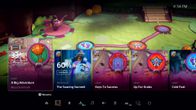Dan Ackerman/CNET
The PS5 is a mere day from launch and while games are undoubtedly the most important part of any console launch, the PS5’s new user interface is also pretty awesome. We had an in-depth look at the options and found a few tips and tricks to help supercharge your PlayStation experience.
Some are handled seamlessly during set-up but others are buried in a mountain of settings and options. We thought it was worth breaking down.
Here’s what we think is worth doing when you first turn on your PS5, to help tailor your PS5 experience to your own specific preferences.
1. Check out your privacy settings
During the initial PS5 set-up you’ll be asked to select from a series of four different privacy settings with names like “Social and Open” or “Solo and Focused”. It’s essentially letting you control your online profile and what others can see.
But those settings can be broken down further within those categories, giving you complete control over whether you’ll show up in search results, or who can add you as a friend, etc.
These settings can be found under the “Users and Accounts” tab in settings.
2. Select your power settings
The PS5 gives you the ability to better control how much power your PS5 is pulling, mostly when you put it into “rest mode”. As with the privacy settings, you’ll be able to choose between profiles during set-up, with presets that can be broken down further if you feel like diving deeper. Those presets determine how long it takes for your PS5 to power down when idle and also whether or not the console will automatically download updates — very useful if you want to avoid the dreaded system update when you want to play something online.
3. Mess around with HDR sliders

This photo makes the PS5 seem way smaller than it actually is.
Sony
If you have a TV that’s HDR capable, you’ll definitely want to make sure you have these settings right.
Again, the PS5 allows you to tinker with the contrast and brightness during set-up but, personally, I went back and forth with these settings a few times, mainly because if you change the settings on your TV after set-up (say, to a Game Mode) those HDR settings will be affected. It makes sense to go back and optimize. Especially if you’re as picky about picture quality as I am! (I’ve spent an embarrassing amount of time fixing these settings.)
4. Experiment with the sub-menu
Possibly my favourite parts of the PS5’s UI is the sub-menu you can bring up whilst in-game. Basically if you push the big PlayStation button in the middle of the controller this sub-menu pops up in game. Very nifty.
Older consoles have had some variation of this feature for a while now, but I’m a huge fan of the PS5’s version. It’s unobtrusive, subtle and allows for customization.
You can access settings, mess around with sound levels and add additional devices like headphones. You can even link your Spotify account and choose music from the sub-menu. VR options are also available from here, which will be a big help for those trying to fix VR issues on the fly.
You can easily switch between recently played games in this sub-menu as well, negating the need to go to the homepage to start a new game.
But my favourite part: It’s possible to customize your sub menu. You can even add the PS5’s accessibility options to the sub, which I’d imagine will be incredibly helpful for disabled gamers.
5. Choose between performance and resolution
Those of you with a PS4 Pro will most likely be aware that games are going a bit PC. Games like God of War and Horizon Zero Dawn let you choose whether you’d prefer the PS4 Pro focus its extra processing power on resolution or performance (which essentially means frame-rate).
Personally, I always prefer a focus on performance over resolution. And if you have a TV that doesn’t do 4K, you’ll definitely prefer performance over resolution.
Either way, to save you the hassle of selecting your preferences anew with each game, the PS5 allows you to select a default choice in the settings. Head to Saved Data Game/App settings and select game presets.
6. Pick your default difficulty
In the game presets section, there’s a lot of good stuff — you can even choose which difficulty you prefer as a default.
Personally, that’s not something I’d be doing. I reckon game difficulty is way too subjective and differs wildly between games. But I know there are folks out there that like to immediately crank to the toughest setting straight away and, vice versa, people who just like to play games for the story.
7. Check your controller settings and have a tinker

Definitely mess about with the controller settings.
Dan Ackerman/CNET
This is an absolute must.
This isn’t exactly a new thing, but the PS5 lets you set up default controller settings that are applicable to all games. First and foremost, you can make “invert” your default on first-person shooters or in third-person games with camera controls.
I am constantly having to dive into game settings to change that, so that’s a must for me.
You’ve probably heard that the PS5 DualSense controller is a big leap forward in terms of its adaptive triggers and vibrate functions. You can also make changes to the intensity of the effect. Personally I wouldn’t touch it. I’m very happy with the default, but it’s there if you want to tweak it.
8. Choose your spoiler settings
I couldn’t believe this one exists but it does!
You can actually control the level of spoilers you will see when navigating through the PlayStation Store. You can select between eliminating “all” potential spoilers, or eliminating spoilers as determined by the developers of the game.
So if you happen to be incredibly sensitive to spoilers, you can head to the Saved Data Game/App section of the settings and click on Game Presets. The option is in there.